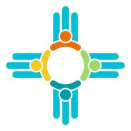On your dashboard, open the issuer’s drop down and select “Manage Quality Rating” to upload your quality rating files. Here you will upload and manage state quality rating files at the carrier level.
On the right, you’ll see a list of previously uploaded files. Click a file name to view its content. To upload new quality rating data, click the “Upload New File” button on the left. Quality rating files are submitted once a year and will replace the previous year’s data.
Click the “Choose File” button and select a file from your computer. Click the “Upload” button to upload your file. You can also add a comment to include any notes with your submission. When you’re done, click “Save”.
Your file will appear in the File History section in the Manage Quality Rating page.
How to upload a Plan ID Crosswalk file?
To upload a plan crosswalk file, return to your dashboard and click the name of the issuer account. In the About This Issuer menu on the left, click “Plan ID Crosswalk”, then click “Upload”.
Use the dropdown to select the plan year, then click “Choose Files” to select a file from your computer. When you’re ready, click “Save” to complete your upload.
The file will appear under the Plan ID crosswalk section for the selected issuer.
How to view plan benefits
To view plan benefits, click the plans dropdown and select “Manage QHPS”, then click the plan number you’d like to review.
Use the About This Plan menu on the left to navigate through different sections of the plan, including plan benefits. Click “Plan Benefits” to view downloadable files.
Use the download file links to save the plan details to your device.