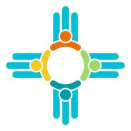Set up your company’s Pay Now settings to send consumers directly to your payment portal so they can make their first premium payment and activate coverage.
Right after enrolling on your dashboard, click “Payment Configuration” on the left. If this is your initial setup, no settings will appear yet. The page will default to showing committed settings. Committed settings are visible to all users in the environment, while stage settings are only visible to the admin configuring them.
To begin setup, use the drop down and select “Staged”, then select “Edit” in the top right corner. First check the box for “Supports SAML Redirects”. This is required to indicate that your payment portal accepts SAML 2.0 transactions. Once selected, upload your metadata file for those transactions.
Next, enter your HIOSID in the Issuer entity ID field and paste your payment URL into the Carrier Payment URL field. This is the link consumers will be redirected to after selecting “Pay Now” when submitting their enrollment.
Then choose the signature algorithm the state will use to sign the SAML transaction. There are two options. The system defaults to the more commonly used one. If your Pay Now configuration uses Relay State, check the box and enter your Relay State URL in the field provided. If SAML encryption is required, check the box and upload your carrier certificate to be used for encrypting transactions.
Finally, if your payment gateway does not support standard CMS mandated attributes, you can map custom attributes here. Choose the CMS attribute and assign the corresponding value that your system supports, then click “Add”.
Once you’ve completed your setup, click “Save” and close to apply your changes. And don’t forget, at the bottom of the page you’ll find the Exchange certificate and metadata file available for download if needed.