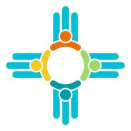On your dashboard, you will automatically land on the Issuer’s Accounts page. Click the name of the issuer to add or edit a representative. Use the About This Issuer menu on the left to access key sections of the profile, including issuer details and assigned roles.
Click “Issuer Roles” on the left panel to view a list of current representatives. To make changes, click the gear icon next to the representative you want to update. Here you can edit or choose to suspend the representative. To edit their information, click “Edit”.
Scroll down to the User Roles section to update the default or assigned roles for the representative. To assign a role, check the box in the assigned column next to the appropriate role. Then click “Save” to confirm your updates.
To add a new representative, click the “Add New Issuer Role” button. Enter the representative’s e-mail address, then click “Continue”. Select a role and fill out their information. When you’re finished, click “Save”.
The representative will receive an e-mail with an activation link to complete their account setup.