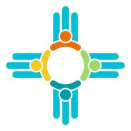From your dashboard, enter the effective start date for the plan year you want to review. If you’re previewing plans as part of plan and rate validation for the upcoming year, be sure to enter the first day of the new plan year.
Then click the “View Customer Shopping” button to browse plans. Select a coverage year, enter the applicant’s zip code, date of birth, and any household members seeking coverage.
Note: If the seeking coverage box is not checked, this individual will be excluded from the plans cost estimate.
Next, select a CSR level from the dropdown menu. By default, it’s set to the 01-variant labeled CS1. Changing the CSR level won’t affect the plans rates, it only adjust the cost sharing reductions.
Click “Continue” to view potential savings results based on the information you provided. You will see what federal and state savings the applicant may qualify for, including if any of their household members may qualify for Medicaid.
Click “Next” to move to some optional questions about the applicant’s healthcare needs that will help the system recommend the best plans for them. If you want to go straight to plans, click “Skip to View Plans” to see plans that cover their providers or facilities.
Use the dropdown menu to choose whether you’re looking for a medical provider or dental provider or facility. Then, type in the provider or facilities name until it pops up below, then select it. Select the provider’s address and click “Select Address” to add it to your list. Repeat these steps if you’d like to add more providers or facilities and click “Next” to continue.
Select an estimate of how many times they expect to visit the doctor’s office in a year, then select the average number of prescriptions they fill in a year to see if they are covered. Enter each prescription one at a time by typing in the name until it pops up, then select their dosage.
The final question asks if it is important for their plan to cover children’s dental or acupuncture. If so, select the box next to the label and then click “View Plans”. You have now made it to the plan selection page. Here you can shop and compare plans.
Notice at the bottom of each plan card you will see if the plan covers the selected provider and prescriptions. Click “Compare” on a plan tile to compare it with up to two other plans you select. They will be added to a Compare Plans panel on the left side of the page.
After you select your plans for comparison, click “Compare Now”.