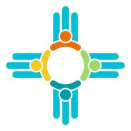On your dashboard, click the “Add New Issuer” button on the left. Fill in the issuer’s details in each required field then click “Next” to continue to the issuer’s primary contact details. Enter the contact details in each required field. Click “Next” to continue.
Before adding your new issuer, review all information carefully, then click the “Submit” button. An activation link will be sent to the primary contact’s e-mail address. Click the “Ok” button to return to your dashboard. The new issuer will now show in your issuer list, showing as registered.
To edit an issuer account, click the gear icon to the right of the issuer’s name, then click “Edit”. Apply changes as needed, then click the “Save” button.